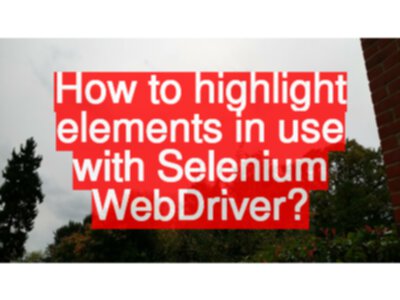How can we highlight the elements in use with Selenium WebDriver?
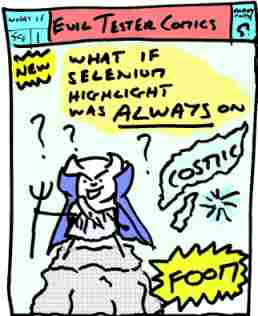
A reader asked for recommendations on how to use Selenium to make the elements in use visible.
Note: The earlier version of Selenium had a “Highlight” command. This blog post was originally written on 20100630 describing how to use that. The post has been updated in 2020 for Selenium WebDriver.
The Question
Selenium-RC had highlight which flashed the control yellow. A small helper function help debugging so people could see some indication of what elements your script touches.
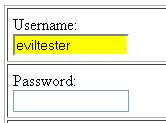
I can see why you might want to to highlight the locator elements in use at the time and error happens, if you take screenshots automatically when a test fails.
And now, with the notion of “Observability”, we might consider, how can I make my automated execution visible to an external observer.
An Approach
I would start by first creating a simple class which can highlight elements.
- Given a driver and a desired background colour
public class HighlightElement {
private final WebDriver driver;
private final String backgroundColour;
WebElement lastElement;
String lastElementOrigColour;
public HighlightElement(final WebDriver driver,
final String backgroundColour) {
this.driver = driver;
this.backgroundColour = backgroundColour;
}
- have a method which can highlight a given element
- it also remembers which element we last added a highlight to, so that we don’t litter the page with highlighted elements
- I’m using a very simple approach of changing the background colour of the elements.
public WebElement highlight(WebElement newElement){
// turn off last element
if(lastElement!=null){
setBackgroundColourOfElement(lastElement,
driver, this.lastElementOrigColour);
}
lastElement = newElement;
if(newElement!=null){
this.lastElementOrigColour =
newElement.getCssValue("backgroundColor");
setBackgroundColourOfElement(newElement, driver,
backgroundColour);
}
return newElement;
}
- the actual work of setting the background colour is done by a simple JavaScript script
- Casting the
drivertoJavascriptExecutorallows running the script to change the background colour of the element - catch any errors just in case something goes wrong
private void setBackgroundColourOfElement(final WebElement element,
WebDriver driver,
final String desiredColour) {
try {
((JavascriptExecutor) driver).executeScript(
"arguments[0].style.backgroundColor=arguments[1]",
element, desiredColour);
}catch(Exception e){
if(e instanceof StaleElementReferenceException){
// ignore
}else {
System.out.println("Error setting background colour of element");
e.printStackTrace();
}
}
}
}
And this could then be used in a test:
driver.get("https://testpages.herokuapp.com/styled/index.html");
highlighter.highlight(
driver.findElement(By.id("htmlformtest"))
).click();
highlighter.highlight(
driver.findElement(By.name("username"))
).sendKeys("Bob");
This would allow adhoc highlighting if needed.
What if highlighting was always on?
To make highlighting always on, I would want to do that at a driver level and could use an EventFiringWebDriver with a listener which trapped:
Some interaction events:
beforeClickOnbeforeChangeValueOf
And the ‘find’ event:
afterFindBy
And this would basically delgate off to the HighlightElement class we created earlier.
public class ElementHighlighter implements WrapsDriver {
EventFiringWebDriver driver;
public ElementHighlighter(final WebDriver aDriver,
final String desiredBackgroundColour) {
driver = new EventFiringWebDriver(aDriver);
driver.register(new ElementHighlighterListener(
driver, desiredBackgroundColour));
}
@Override
public WebDriver getWrappedDriver() {
return driver;
}
private class ElementHighlighterListener extends
AbstractWebDriverEventListener {
HighlightElement highlighter;
public ElementHighlighterListener(WebDriver driver,
final String highlightColour) {
highlighter = new HighlightElement(driver, highlightColour);
}
@Override
public void beforeClickOn(final WebElement element,
final WebDriver driver) {
highlighter.highlight(element);
super.beforeClickOn(element, driver);
}
@Override
public void beforeChangeValueOf(final WebElement element,
final WebDriver driver,
final CharSequence[] keysToSend) {
highlighter.highlight(element);
super.beforeChangeValueOf(element, driver, keysToSend);
}
@Override
public void afterFindBy(final By by, final WebElement element,
final WebDriver driver) {
highlighter.highlight(element);
super.afterFindBy(by, element, driver);
}
}
}
Full Source
The full source for this is in my Webdriver Java FAQs project:
Specifically:
If you want to learn how to use Selenium WebDriver with Java then check out our online courses.