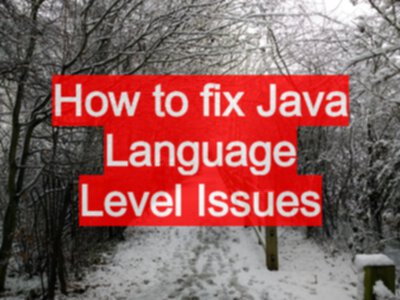When using other people’s source code you might discover that you receive errors about java soure levels. These are easily fixed.
e.g. an error like.
"java: strings in switch are not supported in -source 1.6
(use -source 7 or higher to enable strings in switch)"
Or something similar.
NOTE: text of this article updated 20200622 to cover the properties amendments.
Define Language Levels in the pom.xml
I might tackle this in two ways. One for the command line and one for the IDE.
Usually, once I’ve changed the pom.xml and refreshed to accept the pom.xml changes, the IDE works fine and I don’t need any further changes.
Using the Compiler Plugin configuration
By default the maven compiler is set to Java 1.6 (it used to be 1.5)
I tend to want to use features starting in 1.8, so I generally set it to 1.8
Amending the compiler plugin properties in the pom.xml file should mean that when you import the project into your IDE it sets the language settings appropriately should run properly when you run “mvn clean compile”
As a Build Plugin configuration
For the command line I can add the source and target to the maven compiler plugin
<build>
<plugins>
<plugin>
<groupId>org.apache.maven.plugins</groupId>
<artifactId>maven-compiler-plugin</artifactId>
<version>3.1</version>
<configuration>
<source>1.8</source>
<target>1.8</target>
<encoding>UTF-8</encoding>
</configuration>
</plugin>
</plugins>
</build>
As a property configuration
I noticed recently that it was possible to configure this in a more short hand way, by using the maven.compiler.source and maven.compiler.target versions in the properties section.
This means we don’t need to have the plugin section for the maven compiler for this simple configuration.
<properties>
<maven.compiler.source>1.8</maven.compiler.source>
<maven.compiler.target>1.8</maven.compiler.target>
</properties>
Possibly Adjust the Compiler Settings
In Settings we have the Compiler settings
IntelliJ Idea \ Preferences \ Build, Execution, Deployment \ Compiler \ Java CompilerFile \ Settings \ Compiler \ Java Compiler
We might need to set these up to use the level we need.
Adjust the Project Settings
When running in the IDE we might need to change a few things
In IntelliJ you find the language settings in a few places.
Project level we can define the SDK and the Language Level.
- right click on project
Open Module Settings \ Project File \ Project Structure \ Project Settings \ Project
We can override the SDK or set the Project Language Level
Staying on Project we want to check the Platform Settings
And that we have an SDK of the required version setup and in use.
Check Modules Settings as well
You might even need to check in the Module settings on the sources tab
- right click on project
Open Module Settings \ Modules File \ Project Structure \ Project Settings \ Modules