TLDR; using Marp and Pandoc I can write a report and presentation using Markdown, then add other tools to make it ‘pretty’.
I’m going to show you a case study in how I’m planning a presentation for conference.
Because I want to offer you an alternative to diving straight into a powerpoint presentation.
My process for creating slides
What I’ve been doing is:
- create an evernote
- make all my notes in there
- rough out some of the notes as summary info to add to a slide
- create rough slides
- expand my notes so they are like a ‘paper’ to support the presentation
Then I’ll:
- move on to the slides
- tidy up the slides
- practice the presentation
- keep the ‘paper’ up to date
And all of this means jumping between a few tools and I don’t really like working with presentation tools.
I’ve been looking for an alternative that fits my workflow.
An alternative that fits my workflow
And I think I might have found it. And I can:
- write everything in markdown
- version control my text
- keep the ‘slides’ and the ‘paper’ together in the same file
- create a pdf of the paper - with ’embedded slides’ - without doing any exporting or editing
- create a pdf of the slides - without any extra editing or maintenance
And now I think I’ve found a way of doing that - and of creating ’nicely formatted and professional slides as well’ - all without touching a presentation tool.
So let’s have a look.
The Making Notes Phase
I’m still in the making notes phase for this presentation.
I make notes on it and restructure it when I get an idea - sometimes that means waking up at 3 in the morning and sitting in the office to type up the ideas, but that’s how I work on presentations.
In my earlier workflow, I would just have a set of notes at this point. And I would create those by running my ’notes’ through pandoc to create a pdf.
With my new workflow. I already have:
- a set of notes in Evernote
- a pdf of the paper generated by Pandoc
- a presentation (using Marp)
I could wing it tomorrow, if I had to.
This is a massive win.
I always like to be at the point that ‘I could do it tomorrow, if I had to’. But I’m never usually at that point so early in the preparation cycle.
What that means is that every iteration from now on is an improvement (hopefully).
I could wing it tomorrow!
So I have notes, and they look a bit like this:
---
# And I'm going to say that:
## "any software that I use to support my testing is a "Testing Tool"
<!--
So if I use Cucumber in my testing it becomes a "Testing Tool"
And you can argue about it all you want. It won't stop me
using it, or misusing it (if you say its not a testing tool
and I use it in my testing).
-->
---
And when I say “they look a bit like this”, I mean “they look exactly like that”.
I copy and pasted the above from my notes.
And what you can see is:
- a draft slide
- slides a separated by
--- - and my ‘paper’ inside the HTML comments
I would normally continue working like this, in Evernote and a text editor. Until it was time to create the slides.
I can create slides now!
By using Marp, I can save my notes to a text file.
The same text file that I would feed into pandoc.
And I can view my notes as a set of slides.
The reason I use <!-- and --> to delineate my ‘paper’ sections is because most Markdown processing tools ignore HTML comments.
Marp, ignores HTML comments and only displays the --- delineated parts as a set of slides.
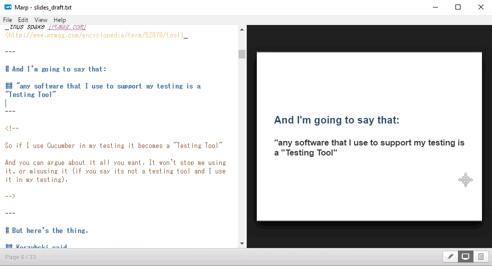
Using Marp, I can:
- view my notes as a set of slides
- get a feel for my notes as a ‘presentation’
- output a pdf that I could use to ‘wing it tomorrow’
The Marp slides output isn’t great, but it is certainly ‘good enough’, and I released the Java and Selenium Install Checklists to slideshare using Marp, directly from the checklist file that I maintain on github:
- Selenium WebDriver Install Checklist on Github
- Selenium WebDriver Install Checklist on Slideshare
- Actual text of the Checklist that I write and maintain
Same source document different rendering.
The PDF isn’t ‘perfect’ but its good enough for my purposes.
I can view the paper easily!
If I copy and paste the contents of the file or evernote into dillinger.io
I can see a rough version of the paper, but Dillinger shows me the <!-- and --> which isn’t great, but for review purposes this is fine and easy.
I couldn’t use Dillinger to release the paper in that condition though.
I can create a pdf paper easily!
I use pandoc to create PDFs.
If you’ve hired me for consultancy work - pretty much guaranteed that the PDF report you received at the end was generated in pandoc.
Trade Secret - I can create a report really quickly because:
- I write it as I consult
- When I make my notes in Evernote
- I write in Markdown
- I convert with Pandoc
- I spend time at the end of the day (/trip back on the plane/journey back on the train/engagement in the airport lounge) editing and fixing spelling errors
- generate in Pandoc - I tend not to spend much time reformatting
Shh, keep that a secret though, I don’t want my competitors to have the same advantages that I have.
Normally I just run a text file through pandoc:
pandoc mynotes.txt -f markdown -o professional_report.pdf
(pandoc can change page size and create a table of contents and output MS Word and OpenOffice files, but somethings I’ll keep as trade secrets.)
But pandoc would ignore the HTML comments as well, so I create a script:
(Get-Content slides.txt) |
ForEach-Object { $_ -replace "<!--" , "-----" } |
ForEach-Object { $_ -replace "-->","------" } |
Set-Content slides.md
pandoc slides.md -f markdown -o output.pdf
Above is windows powershell which converts the HTML comments into Markdown horizontal rules.
I converted an open comment <!-- to five minus signs -----and close --> to six ------ to give me the option of ‘find and replacing’ the report back into a slide deck if I want to.
If I was on mac I’d probably create a .sh that used sed to perform the find and replace operation.
This gives me a fairly nicely formatted pdf.
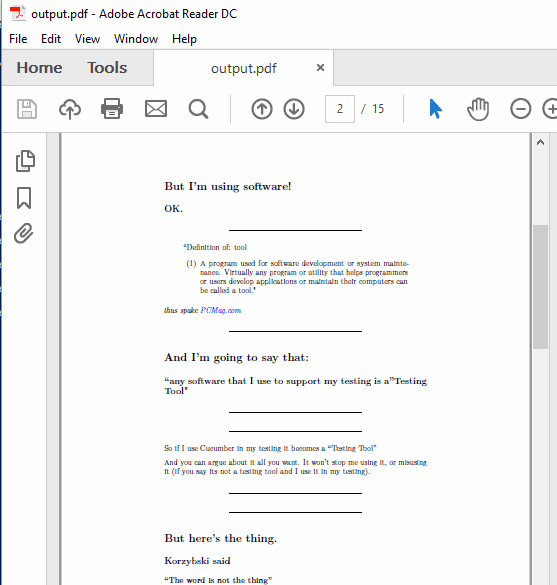
Good enough.
It makes it easy for me to see:
- where I have a lot of content,
- where I have less
- what is a quick slide
- what is a slow slide
- what is summary
- what is detail
- etc.
And the main point for me is that I get this with no extra effort.
I can imagine that to release the paper I would convert the comments to "" and avoid having extra horizontal lines.
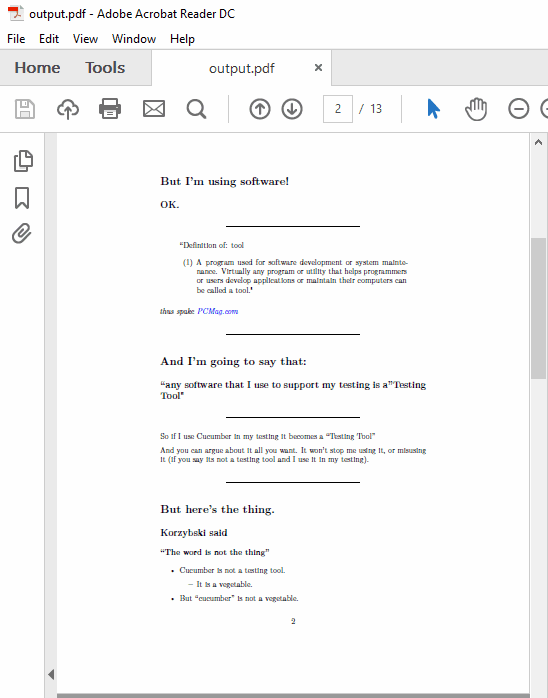
But for the moment, I’m comfortable with the double lines, and the removal of comments is a one way operation.
Version control benefits
A great benefit from this is that the only things I need to version control now are:
- a single text file
- a conversion script
- any images
I don’t need to add
- a huge LibreOffice or Powerpoint presentation
And I have proper versioning so:
- I can diff the notes and slides,
- I can bring back lost information
But it ain’t that pretty at all
I’m not that bothered about the ‘prettyness’.
Normally I ‘prettify’ the slides close to the release date anyway.
But we can automate it all!
I’m currently evaluating Deckset.
A Mac only app which can take my ’notes’ file with the slides and the HTML embedded ‘paper’ and can format it into something ‘pretty’:
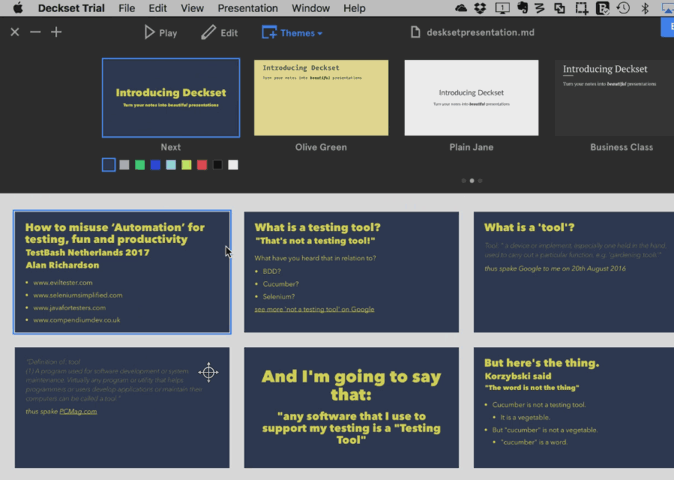
I ‘just’ have to:
- choose a template
- pick the colours
- then ’tweak’ the Markdown to make it work better as a slide deck
Next Year…
I guess we’ll see in January 2017 how I actually create the slides.
And we’ll see which of the above slides actually make it from the ‘Notes’ phase, into the ‘Finalise Slidedeck’ phase.
Tools Mentioned
- Evernote - https://evernote.com/
- Pandoc - http://pandoc.org/
- Marp - https://yhatt.github.io/marp/
- Dillinger.io - http://dillinger.io/
- Deckset - http://www.decksetapp.com/
Bonus video showing the tools in action (available on youtube)







