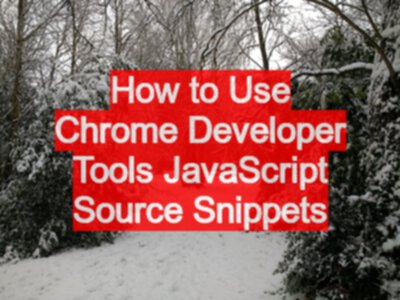TLDR; With Chrome Code Snippets we can ‘run’ small chunks of code without using the console. And using a gist we can import and export them to a file.
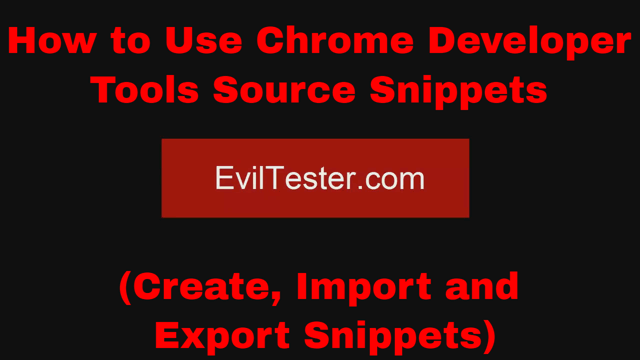
We already know that we can run custom JavaScript code from the console. I explained that in this blog post.
And we can use Google Chrome Code snippets to re-use that code over time.
By default we can’t import and export, but people have written helpful code to let us do that as well.
Google Chrome Snippets
The Google Chrome Snippets tool allows you to store short ‘snippets’ of JavaScript code in the dev tools, rather than having to copy and paste into the console all the time.
If you right click on a snippet you can ‘run’ it.
Remember to hit ctrl+s to save it, you’ll know if it is saved because it will no longer have the ‘*’ next to it.
Collections of Snippets
You can find collections of other people’s snippets online.
- https://bgrins.github.io/devtools-snippets/
- https://github.com/bgrins/devtools-snippets rss
- https://github.com/bahmutov/code-snippets rss
Can we Import and Export Snippets?
If you Ctrl + Shift + I and open a ‘secondary’ Dev tools for the Dev Tools, then this gives you access to the snippets API.
e.g. stackoverflow.com/questions/34936456
InspectorFrontendHost.getPreferences(function(prefs) {
console.log(prefs.scriptSnippets);});
We can import and export snippets using this gist:
Copy and paste the raw gist into your ‘secondary’ dev tools.
After you import, remember to ‘save to chrome’.
Summary
If you find yourself working from the console, then this is a really useful way to manage your code snippets. And having the ability to import and export allows you to keep your snippets clean and only have the snippets for the application you are testing.
Note: I cover this information in more detail in my Technical Web Testing 101 online course.