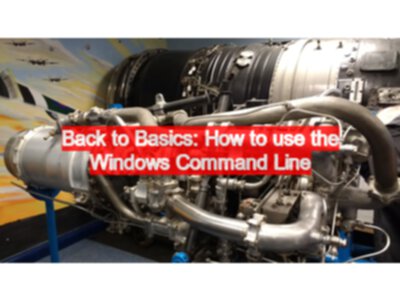Those of us that have worked with computers for most of our lives, take the command line for granted. We know it exists, we know basically how to use it, and we know how to find the commands we need even if we can’t remember them.
But, not everyone knows how to use the command line. I’ve had quite a few questions on the various courses I conduct because people have no familiarity with the command line. And the worst part was, I could not find a good resource to send them to, in order to learn the command line.
As a result, I created a short 6 minute video that shows how to start the windows command line, change to a specific directory, run some commands, and how to find out more information.
Start Command line by:
- clicking on start “Command Prompt”
- Start Run, “cmd”
- Start search for “cmd”
- Win+R, “cmd”
- Windows Powertoy “Open Command Window Here”
- Shift + Right Click - “Open Command Prompt Here”
- type “cmd” in explorer (Win+e, navigate, “cmd”)
- Windows 8 command from dashboard
Change to a directory using “cd /d " then copy and paste the absolute path from Windows Explorer.
Basic Commands:
- dir - show directory listing
- cd .. - move up a directory
- cd directoryname - change to a subdirectory
- cls - clear the screen
- title name - retitle a command window
- help - what commands are available
- help command - information on the command
If anyone wants more videos like this then please either leave comments here, or on YouTube and let me know. Or if you know of any great references to point beginners at then I welcome those comments as well.